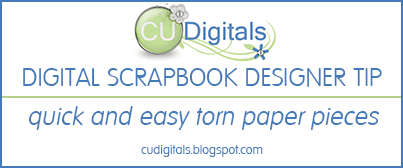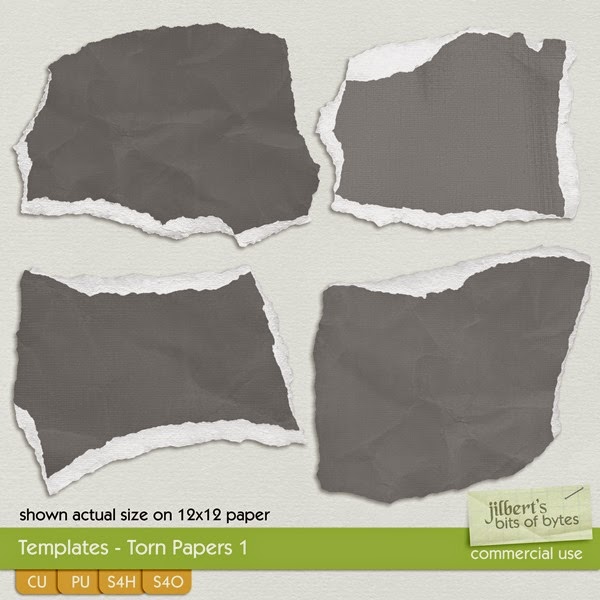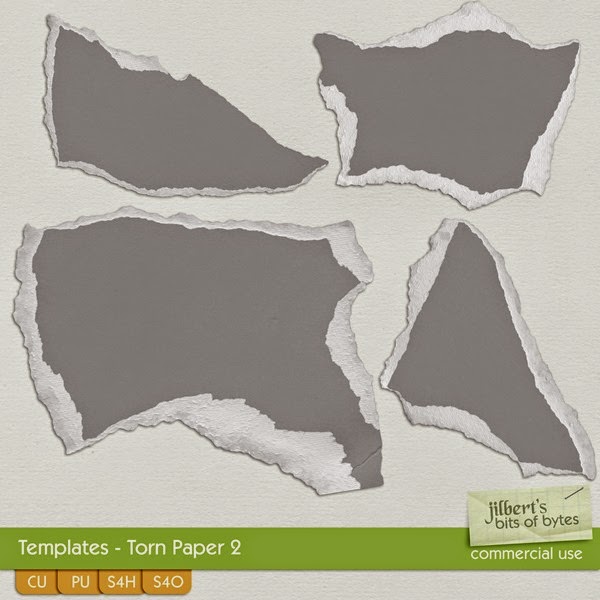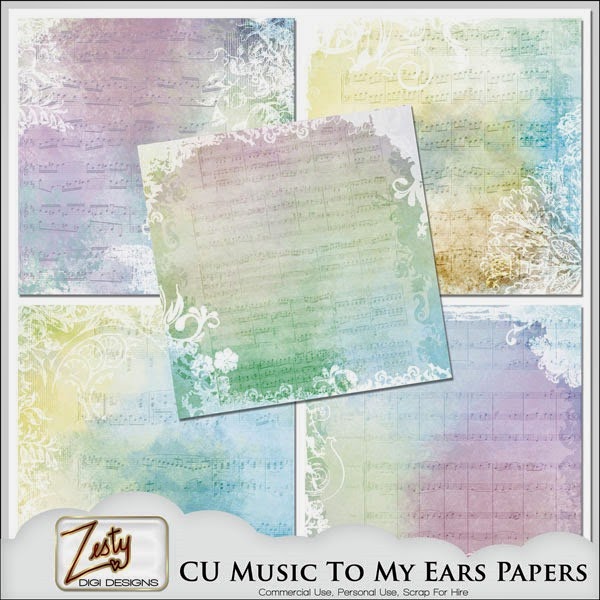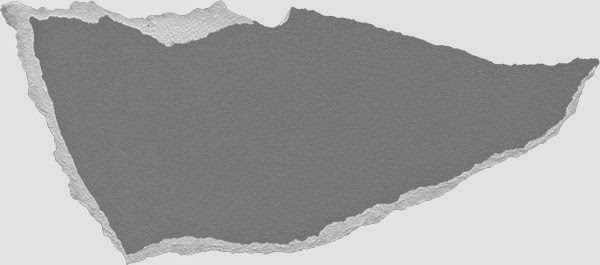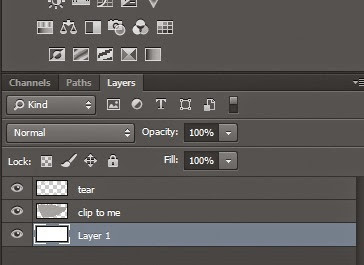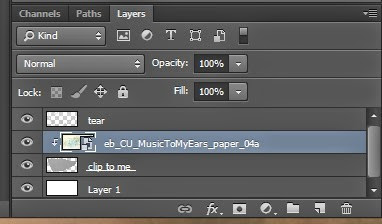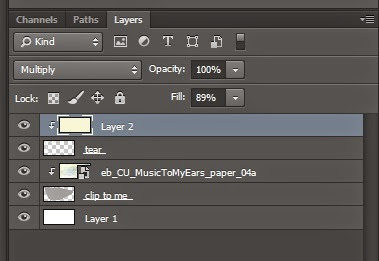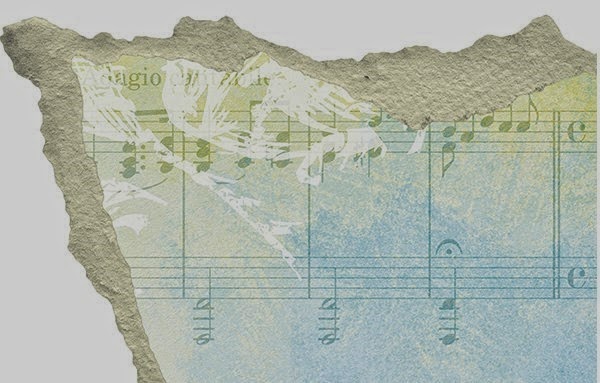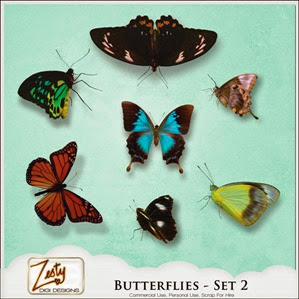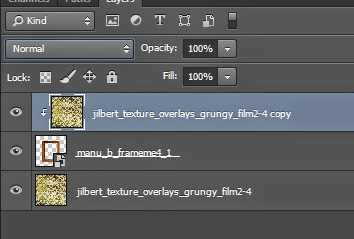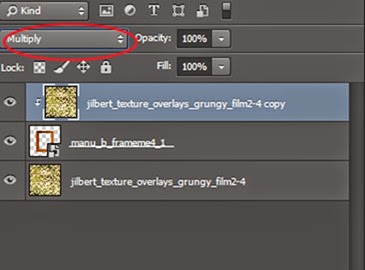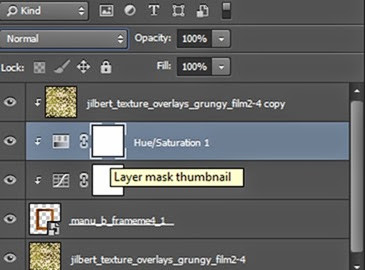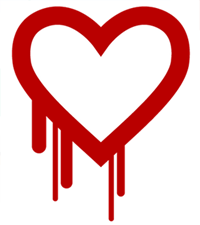Working from home as a digital designer while managing so many other aspects of modern life including motherhood and everything about home management can be a lot! Believe me, I KNOW!! That’s why I was just jumping with excitement when I saw this offer yesterday.
If you have been scrambling for resources to help you manage your life and home, your search may be over today. Give Pinterest a break for a while (it will still be there when you get back), let your RSS collect your blogs and take some time to get fresh ideas and vision for your life with the Ultimate Homemaking Bundle.

The Ultimate Homemaking Bundle is a complete library of great eBooks on homemaking—a truly valuable knowledge base you’ll use for many years to come.
Unlike a library, though, you don’t have to spend years building it up. The Ultimate Bundles team has done the hard work for you, searching the web to find the very best eBooks from top homemaking authors and combining them into one essential collection that you can buy in one simple purchase.
This is SUCH a timesaver! If you’re working from home, especially with kids, then you know you have precious little “extra” time to seek out ideas for making life work better. I’ve spent 8½ years working online and collecting resources while managing a large household. I’ve read countless blogs and books but I have honestly never seen such a comprehensive set of homemaking resources anywhere -- and certainly not at this price. Bought separately, they’d cost a total of $698 (not including $200+ in bonuses!).
This bundle has an incredible price at just $29.97!
Or, for just an extra $10, you can also get the full set of PDF files, PLUS a bonus set of Kindle editions, perfectly formatted for easy Kindle reading.
This offer is ONLY available for six days. Read on for all the details and then grab your copy before it's gone!
In this bundle, you will find 80+ eResources aimed to grow you in all aspects of homemaking, including:
- Homemaking
- Motherhood
- Marriage
- Food (recipes!)
- Self-care
- Faith (for you & for your kids)
- Work-from-home & blogging
- Pregnancy & babies
- Health & wellness
- Homeschooling
- Holidays & special events
- Financial stewardship
See the full list of 80+ eBooks, audio files, eCourses & printable packs included in the sale. I know this offer is not for everyone as we are all in different stages of life and womanhood but there is a lot here that is of interest to a wide variety of readers! For example, I am well past pregnancy and babies but many of the other areas are of interest to me.
There are also $200 of freebies from 10 awesome partners -
- A free 10-pack of greeting cards from Dayspring
- 3 free eye shadows from Redeeming Beauty Minerals
- Free art print plus $15 store credit to Hope Ink
- $15 store credit for fabric & patterns from Marie-Madeline Studio
- Sixty-four loads of eco-friendly laundry detergent from Dizolve
 As well as five more incredible offers from:
As well as five more incredible offers from: These deals are worth over six times the price of the Ultimate Homemaking Bundle. So you’re up on the deal right away!
Learn more about the bonus offers.
This huge wealth of information and guidance will be right there on your laptop, tablet, smartphone, or Kindle, whenever you need it.
Here's what you need to know about the sale:
When? 8 a.m. EST Wednesday, April 23 until 11:59 p.m. EST Monday, April 28
What? 78 eBooks, 2 eCourses, 2 audio files, and 2 printable packs PLUS over $200 worth of bonus products you'll really use!
Where? Purchase the bundle here.
How much? Well now, that's the best part. The entire package is worth nearly $900, and it's selling for less than $30. Sweet deal, right?

Want to learn more? Read about what this amazing bundle offers —or just buy it now!
Remember, this bundle is available for 6 days only, from 8 a.m. (EST) on Wednesday, April 23 to 11:59 p.m. (EST) on Monday, April 28th.
Disclosure: I have included affiliate links in this post. Read the fine print about this bundle and read the answers to frequently asked questions about the bundle.