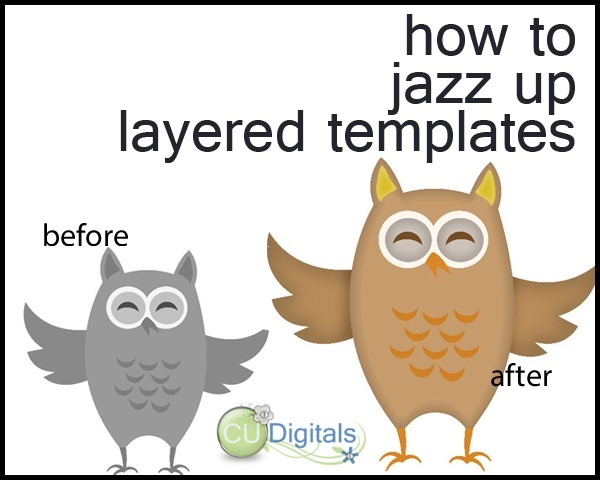
Here is a quick way to add a dash of pizazz to the layered digital scrapbooking embellishments available for sale at CUDigitals. Templates are a top seller in the store, and for good reason: they let you easily create themed pieces for your kits, saving you tons of time and helping you create a strong focus for your projects. Many digital scrapbookers really love themed kits to create pages for their favorite events and milestones so having themed kits in your collection can be an important part of your design plans.
Let’s start by looking at this owl template. The template in the download is grayscale but it can be quickly recolored. (Fast instructions on this blog post). Here are the results of simply coloring in each layer. CUTE, but let’s add more!

Here’s how to amp it up!
CTRL+ Click on the layer in the layer palette to select all solid pixels (you will get the marching ants in your work area)

In the menus, choose Select>Modify>Border. Enter a pixel value that gives you a smallish inner edge to the template piece. In this example, I choose 100 px
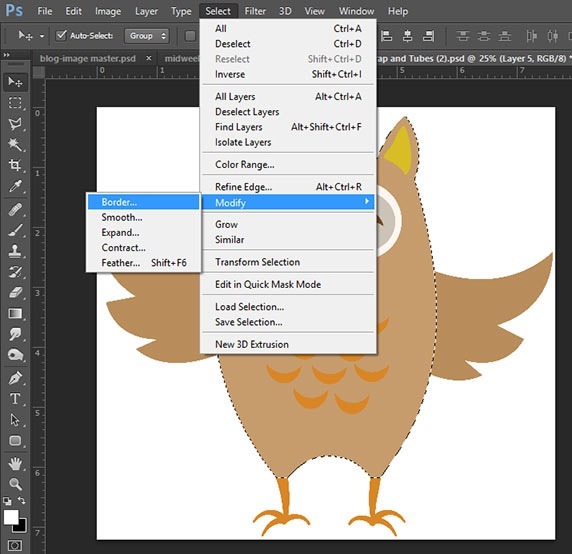

Again in the menus, choose Select>Modify>Feather. Enter a pixel value about half the size of your border. This will soften the edges of your selection
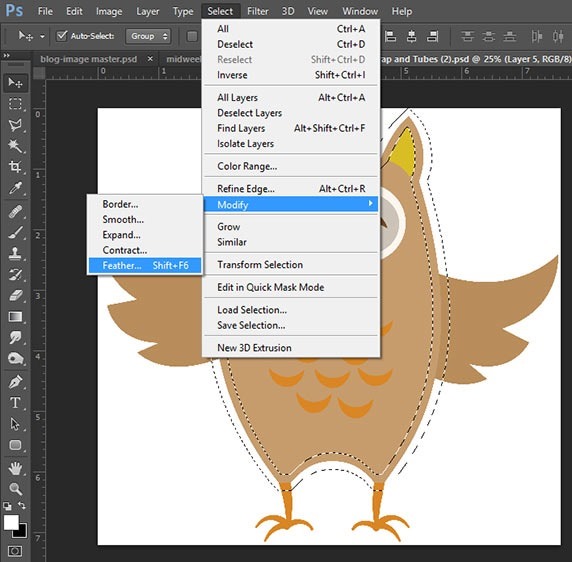
Back in the menus, choose image>adjustments>hue/saturation (OR CTRL+U). Then move the lightness slider to the left as you look at your template piece on the screen to decide how much darker to go. Click OK when done.
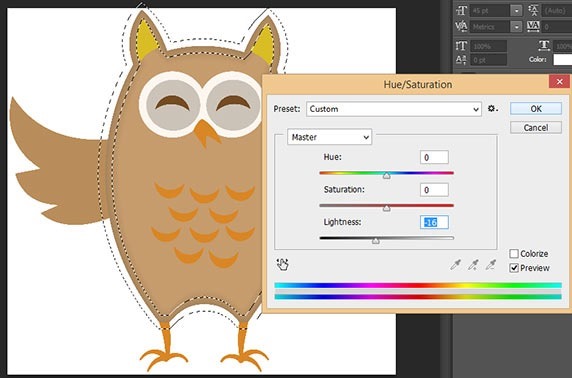
This the result for the body layer:
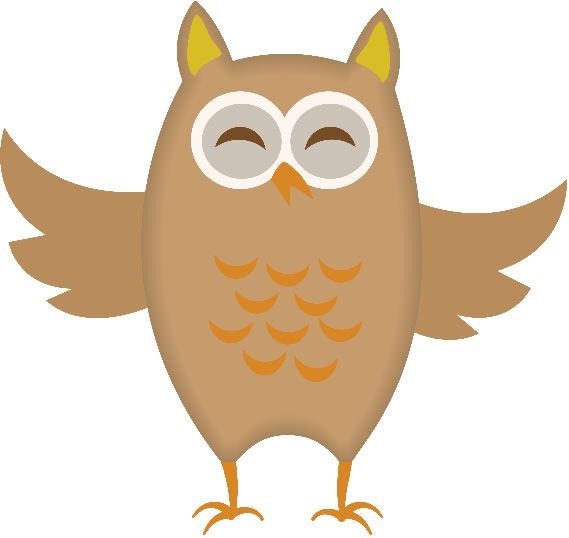
You can then repeat this process for other layers!
BONUS TIP: After making the selection and feathering it, you can repeat the EXACT SAME lightness adjustment by hitting CTRL+ALT+U – you will get the dialog box open again with the setting moved to what you just chose – tweak it needed and then hit OK.
And in the end (with a little fiddling on border and feather sizes) you can get this:

If you like this idea, be sure to check out the HUGE selection of layered Photoshop templates we carry at CUDigitals. You can choose from over 900 different template packs in a staggering array of themes. Check them out here to launch your next digital scrapbooking kit projects.

Thanks! This is just what I needed. I've been using the burn tool and it never looked quite right to me!
ReplyDelete